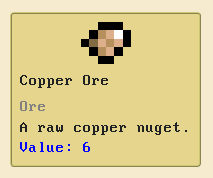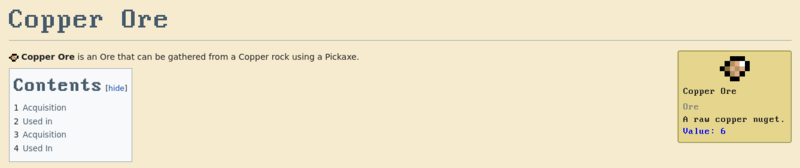Help:Editing
How do templates work?[edit source]
When editing the source of the page, you might see text that's been placed between curly brackets, like so:
{{ItemLink|Copper Ore}}
This is what we call a template. Templates are pre-coded code snippets that will automatically replace the curly brackets section.
The template syntax always starts with a double left curly bracket, {{, followed by the template name, in this case ItemLink. If the template has arguments that can change its content, they are added after the template name separated with vertical bar, like |Copper Ore. At the end, we find the closing right curly brackets }}.
Arguments can be anonymous, like the previous example, where you only write the content that should be shown, or named, where you have to specify the name of the content to change, like in this example:
{{ItemFloat|name=Copper Ore|type=Ore|description=A raw copper nuget.|value=6}}
What templates are available?[edit source]
We have a handful of templates to make your work on the wiki easier.
Item Template[edit source]
This is the template that you would see on a item's page. It looks like this:
This template can be inserted into any page with this syntax:
{{Item|name=Copper Ore|type=Ore|description=A raw copper nuget.|value=6}}
When the Item template is used in an item's page, you might want it to float to the top right of the page. In this case, you can change the template name to ItemFloat:
{{ItemFloat|name=Copper Ore|type=Ore|description=A raw copper nuget.|value=6}}
Which will look like this:
Here is the full list of arguments that those templates can take:
| Argument Name | Required |
|---|---|
| name | Yes |
| type | No (doesn't show if empty) |
| description | Yes |
| value | Yes |
Item Link Template[edit source]
Ever seen those cute little links with thumbnails?
You guessed it, its a template! It can be added to any page with this syntax:
{{ItemLink|Copper Ore}}
By default, it will search the thumbnail in .webp format. If you want the image to be another format, like the skill links with their little GIF animations, you can pass the file extension as a second argument:
{{ItemLink|Mining|gif}}
Here is the list of arguments:
| Argument | Required |
|---|---|
| 1 (name) | Yes |
| 2 (extension) | No (defaults to .webp) |